HM245 DVR Security System
HeimVision now launches its new product: HM245 DVR surveillance system. As a DVR (Digital Video Recorder), HM245 features its stable connection. With 60ft long 2-in-1 power/video cables, HM245 covers all corners of your home, making the installation and surveillance easy and trouble-free.
As the first DVR system of HeimVision, HM245 aims to provide our customers with practical functions, thus satisfying all our customers’ needs. The key features are as follows:
Supports up to 8 channels
1080P FHD image quality
Night vision up to 65ft
IP66 waterproof design
Motion detection and app alert
Video playback and download
Live view on mobile devices
Compatible with AHD / TVI / CVI / XVI / CVBS / IP cameras
Apart from all the features of HM245, the installation also affects the user experience. and how about the installation of HM245 DVR system? Let’s have a look:
- Connect the cameras to DVR with the 2-in-1 Video/Power Cable.
- Connect a monitor to DVR via HDM/ VGA cable (Not included).
- Plug the Ethernet Cable to the DVR and your router.
- Power up the cameras, monitor and DVR.
- Install the cameras where you need.
Tagged:
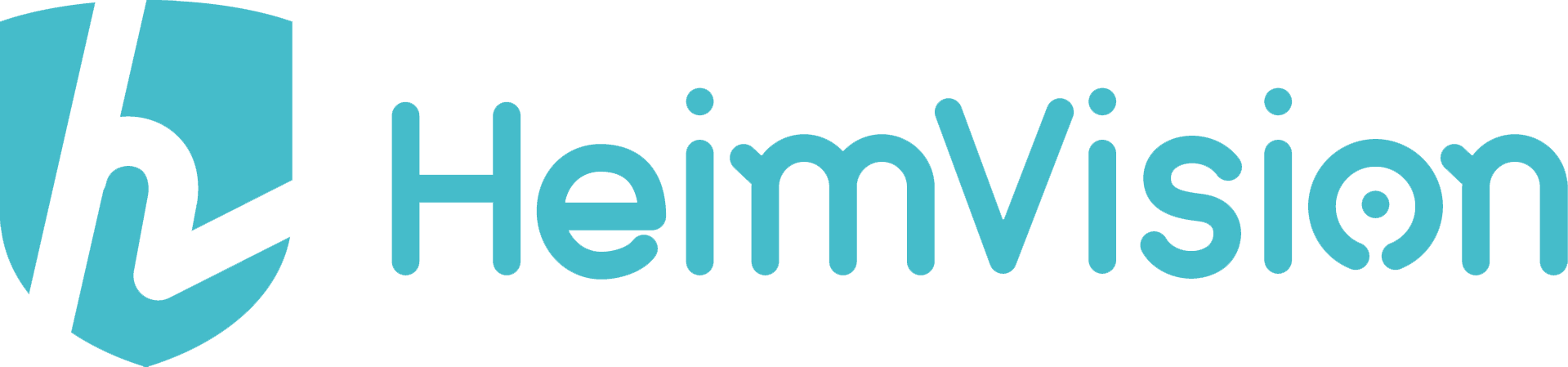
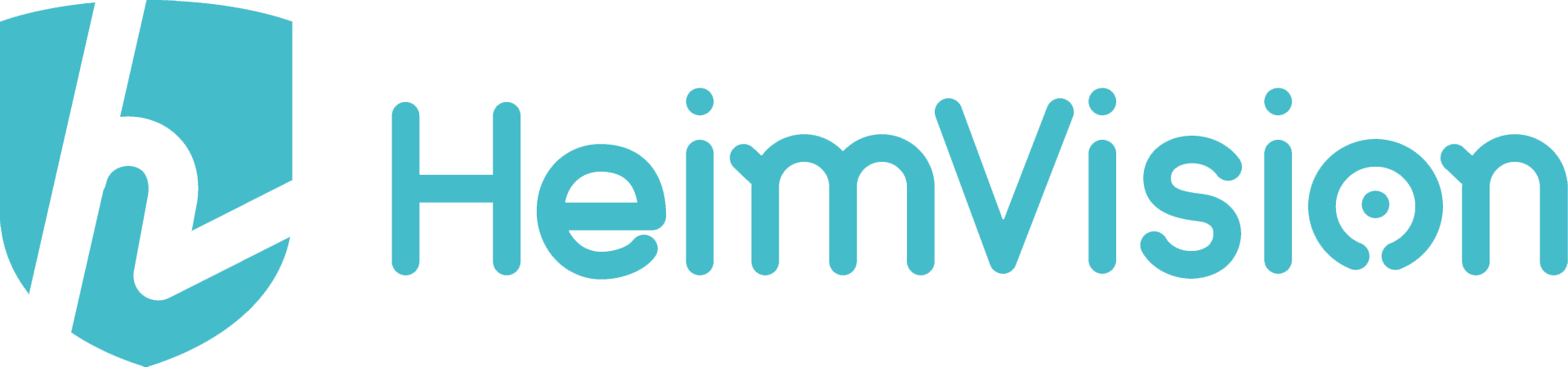


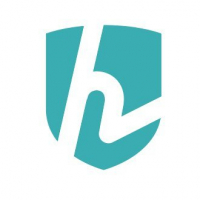


Comments
nice camera
I just purchased this. Of the 4, two cameras are faulty, but I’ve emailed support and will hopefully get a good response. The other two cameraS are working great, but I’ve not yet figured out the software on the DVR. Does it not keep a log of motion detection? It seems like all you do from the DVR is view the cameras? Is that correct?
Hello Errant,
Thanks for your question.
Could you please tell me what's the fauty of the two cameras?
Maybe I can help you.
The HM245 can keep a log of motion detection,
you can watch the motion detection via replay the video.
If you have any other questions,
please let me know,
thanks.
Thanks for your response! Two replacement cameras are being sent, so I'm good there.
When asking about motion detection, I was hoping for an actual log of alerts, rather than having to search video for each event, which is tedious. There is definitely a learning curve with this system compared to my other one.
Another issue I have is alerts on my phone. When I get one and click it to view the video, I get an error message about "maximum video link." So again, I have to go back to normal video playback and search the footage.
I'm sure I'll have more questions as I learn this setup, and will continue to post them here so that others can find them.
Can you give more detail on how to set motion detection regions? I'm able to select the area I want, but don't see a way to save it. There is no Save or Set button.
Hello Errant,
you can change the device to factory settings first.
All are selected by default, and pink is the selected area.
Alarm function - motion detection - sensitive seat - settings,
right-click the mouse to choose to exit when the key is confirmed before saving.
A red light will flash if you set the device successfully.
So pink areas will detect motion? Or are the pink areas blocked from motion detection? The software isn’t very intuitive, and the tiny manual is terrible.
How do you factory reset HeimVision DVR System HM245 without a password or a reset button. And the device doesn't recognize my password.