ChargeHarbor Review: HeimVision HM203 1080p Indoor Camera
Credit: Charger Harbor
Security is on everyone’s mind, and having the ability to know what’s going on in places where you’re not present can give peace of mind. That is why there are so many people that purchase either indoor or outdoor cameras for their property so they know that everything is alright even when they’re not there.
In this review, we’re taking a look at this HeimVision HM203 indoor camera. There are many indoor cameras on the market as they can be a valuable tool for safety while you’re at work, but having a simple camera that stays in a single position isn’t too helpful and can be frustrating. This HeimVision does things differently.
What’s Included:
Okay, so the first thing to know is that this HeimVision camera comes with everything that you need to get started.
In the box, you’ll find the HM203 indoor camera, a Micro-USB cable that you would use to power the camera, an Ethernet cable that you can use for a LAN connection, a wall-mount, and screws that can be used to screw the wall mount to the wall. You also get a wall charger that you can use with the Micro-USB cable to power the camera and a manual with detailed instructions on how to start using the camera.
With all of this you will be able to power the camera on, however, for everything else you will need your smartphone. In our case, since we used an Android smartphone, the Samsung Galaxy Note 9 we had to download an app called YCC365 Plus from the Google Play store.
You do have to create an account and you get an activation email. Once you’re logged into the app, you can add the camera to the app. We connected the app to our Wifi network, as this can’t be done over a Data Network, and then a QR code on the app has to be scanned by the camera.
The camera scans the QR code, and then a loading screen pops up on the app that takes about 1-2 minutes to connect, once connected you can name the camera and you have full control.
Using the Camera:
Once you’re done with the set-up process, then the real fun begins because this HeimVision HM203 indoor camera can pan, tilt and zoom.
Once in the app, you get live footage of what the camera is viewing, and to move the camera around there is a joystick controller that allows you to move the camera around. It’s easy to control, however, there is a delay with moving the angle on your phone and physically moving the camera.
To zoom with the camera, all you have to do is pinch the live footage image and the camera zooms in.
The HeimVision HM203 also features Intelligent tracking which is motion tracking, so if there is anything in the view of the camera, the camera will move to follow it. There is also Motion detection and Sound detection, so if the camera does pick up any sound or movement, it will alert you on your phone, and you can edit the push notification setting within the app on whether if you want to be notified about anything at all.
Along with the detection feature, you can choose the detection area for the field of view and also the sensitivity of the detection sensing, so the camera isn’t always sending you push notifications about nothing.
Other features that come with using this HeimVision indoor cam is having the ability to make the video fullscreen on your phone, take photos and record videos from the camera. You can also set a preset position where you want the camera facing.
Video Quality:
HD video quality
Of course, one of the most important parts of a security camera is the video quality and this HM203 camera can display a 1080p video. It’s pretty good, and you’re able to make out everything within view, but at the same time, don’t expect to see crystal clear text in the room that you’re placing it in.
SD video quality
What matters most is that you’re able to see the things that matter most, and in this case it would be people, your pets, or possible break-ins. The camera does have the option to switch from Standard Definition (SD) to High Definition Quality (HD) which would be the 1080p version and we highly suggest that you use the HD video setting as it does sharpen the video quality.
Storage:
Since you’re able to not only see what’s happening live with the camera but also record video and take photos, you have a few options on where you want your files to be saved.
The default setting for where your files will be saved will be your phone. The other two options are to either install an SD card inside the camera or subscribe to HeimVision’s very own cloud storage options. We used the SD card option and found that the phone storage option easy to use, but if you want to have the ability not to worry about your storage filling, then Cloud Storage may be a better option.
The Camera Itself
Alright, so what about the actual HM203 camera, and what it features? There isn’t much to it. The camera itself has a height of about 4 inches and a depth of 3 inches. To the side of the camera is where you’ll find an Ethernet port and a Micro-USB port for powering the camera.
At the front where the camera lens is, is where you’ll find the SD card slot, a Reset switch, and the night vision sensor. So there aren’t many things at all that you will have to tamper with on the camera itself once it’s set-up and you can then control everything else through the app.
We did mention that this HeimVision camera comes with a wall mount, but the camera is easily placeable on a table or any other flat surface as it has rubber pads at the bottom that keep it stable.
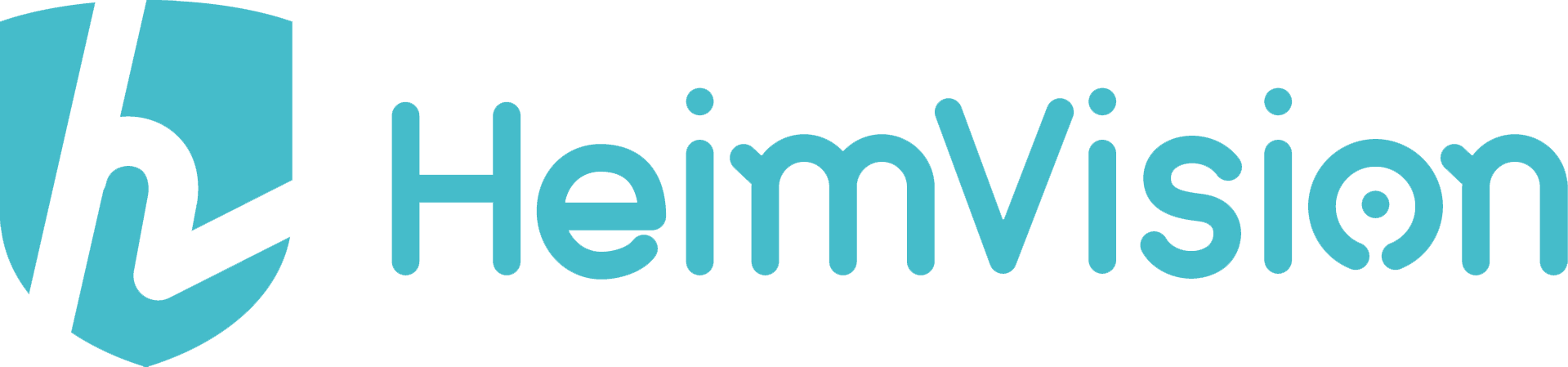
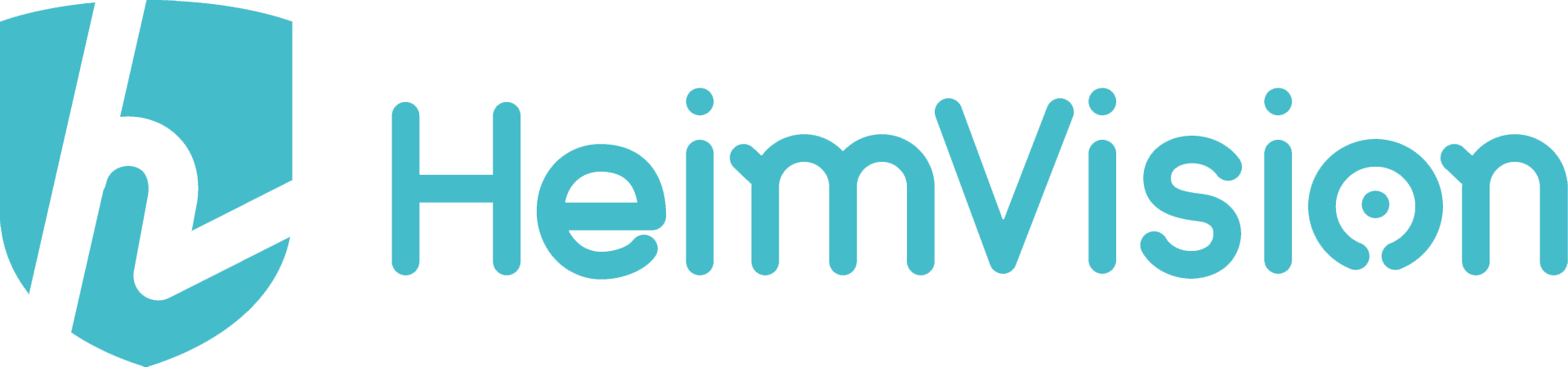


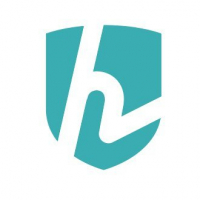
Here's how you can invite your friends
invite your friends on facebook
invite your friends on Twitter