ChargeHarbor Review: HeimVision HMD2 Wireless Rechargeable Indoor / Outdoor Security Camera
Credit: Charger Harbor
Security cameras can be one of the most useful types of appliances that you can own in uncertain times. That said, one of the main reasons why most people are complacent about not purchasing and using a Security camera is because most of them require wiring and a pretty extensive set-up.
That is why this HeimVision HMD2 camera is so popular and why it can be the best choice for a wireless camera if you don’t want to deal with a tedious set-up. However, just being wireless is only the beginning of this HMD2 camera being easy to use and it features quite a few things for such a simple camera.
What’s Included:
Alright, so the cameras do come with most of the things that you’ll need to start using it.
The HMD2 camera comes with a screw-in mount and also a magnetic mount. Along with the mounts, you get screws, rubber sticky suction pads, and a Micro-USB cable that can be used to recharge the HeimVision camera. Of course, the HMD2 wireless camera is included in the box, too.
What’s not included is a wall charger that you would use to recharge the camera, but any wall charger will suffice to recharge the camera.
Set-Up
Setting up the camera is fairly easy. You have to have a smartphone and you must download the HeimLife app from the app store. In our case, since we used the camera with a Galaxy Note 9, we got the app from the Google Play store.
Once downloaded, you make an account in the app, log-in, select that you want to add a camera, connect to the Wifi network and then a QR code shows up on the app. Then the next step is to turn on the camera.
The HeimVision HMD2 camera does not have any visible button, but they can be found under a rubber cover at the back. Removing the cover reveals the power button, an SD card slot, a Micro-USB input port, and a Reset button that can be pressed in with a toothpick.
You have to hold the power button down for a few seconds, and to tell that the camera is on there is a red light on the camera lens that blinks. You then have to hold your phone with the QR code on the screen about 8 inches away from the camera, then the camera scans the QR code and connects to the app. You’re now ready to use the camera using the HeimVision app.
This process is as smooth as we described, but the main thing to know is that you can’t do it over a 5G Wifi network or a Data Network, and it has to be done with a 2.4G Wifi Network which you likely already have.
Using the HeimVision App:
The most impressive part is how basically everything about using this HeimVision HMD2 wireless camera is centered around the app, and there is nothing else to worry about.
Within the application you can view a live feed from the camera, you’re also able to take screenshots and record videos, too. What’s even more impressive is that the camera features two-way audio, meaning that you’re able to hear any sounds that the camera picks up and you’re also able to hold down the intercom button in the app and talk through the camera.
On the live feed of the camera, you’re able to zoom in by zooming in on the video. That said, this camera does not feature any tilt or pan, so whatever angle you place your camera in that’s the only viewing angle it will have. If you’re looking or a camera that can tilt or pan, then we recommend looking into the HeimVision HM203.
Also from the dashboard you’re able to control motion detection and change the video quality from SD to HD. We highly recommended using HD as the video quality does sharpen up considerably from SD. One last thing is that the battery capacity is shown at the top right.
Within the camera’s settings yo also get a few more extensive options that you can change, such as Night Vision settings, Speaker Volume, SD card settings, and Cloud Storage services and quite a few more things.
Storage
Speaking of storage, since you can take photos and record with this HMD2 camera you have three options on where you want your files to go. The first place and probably the default setting where your files will go will be your smartphone’s internal storage. The other two options are going to be an SD card that you would install in the camera or you subscribe to using a Cloud service on the HeimVision app.
Three ways to ensure that you have a place where your files can be saved is a great system that HeimVision has implemented.
Video Quality
HD Video Quality. Footage is a lot more sharper and shows more detail.
One of the most important factors when it comes to getting a security camera is the video quality that the user will be getting from it. This HMD2 camera can deliver a 1080p video and that it’s pretty good. However, we do need to stress that using the HD quality setting is pretty important for getting the HD quality that you’re looking for.
Dim or dark rooms do put the camera in a tough spot, but the environment is still distinguishable. In a well-lit room or if you have the camera outside and it’s daytime, then the video quality is very good.
SD Video Quality. Footage is more blurry with less detail.
To add to that, the camera also features Night Vision and it automatically turns on when it’s dark enough, or you can turn it on manually. The night vision is very good and we’re surprised that it was able to highlight many objects.
Another part concerning video quality is the delay from real-time to the video that’s being shown, as there is a delay up to either 1-2 seconds depending on your internet connection. It’s nothing too bad, but with most cameras you’re going to be getting a delayed response through a live feed.
Powering and Recharging
Since this is a wireless camera, you’re probably concerned about how long the cameras will last until it needs to be recharged. Don’t be worried. That’s because the cameras can last about 90 days without needing a recharge most of the time, and this is due to its low power usage and use of a rather large 6,000mAh battery.
When it does come with recharging the camera, you have to use the back Micro-USB input port. However, if you don’t want to worry about bringing the camera inside from outside or wherever else you have it placed, then HeimVision also sells their Solar Panel that you can place near the camera and have it connected to the camera at all times.
As a result, it’s charging some times and keeping the camera charged up which calls for less frequent or zero direct charging times.
Size, Weight, and Build
The camera itself is very small as it has a length of about 4 inches and a thickness of three inches. The weight isn’t too heavy as it weighs about 8 ounces.
The camera is built well and you’re able to place it outside as it has an IP65 water-resistant rating. However, you shouldn’t place the camera in the place where it has direct exposure to water such as rain because in the long-term the camera will get damaged. It should be under a structure to have protection.
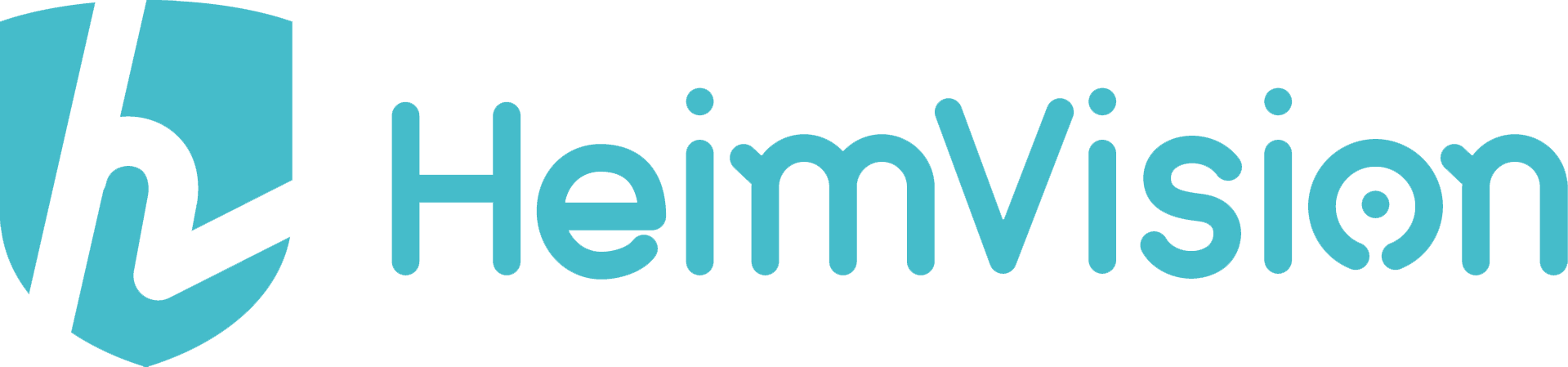
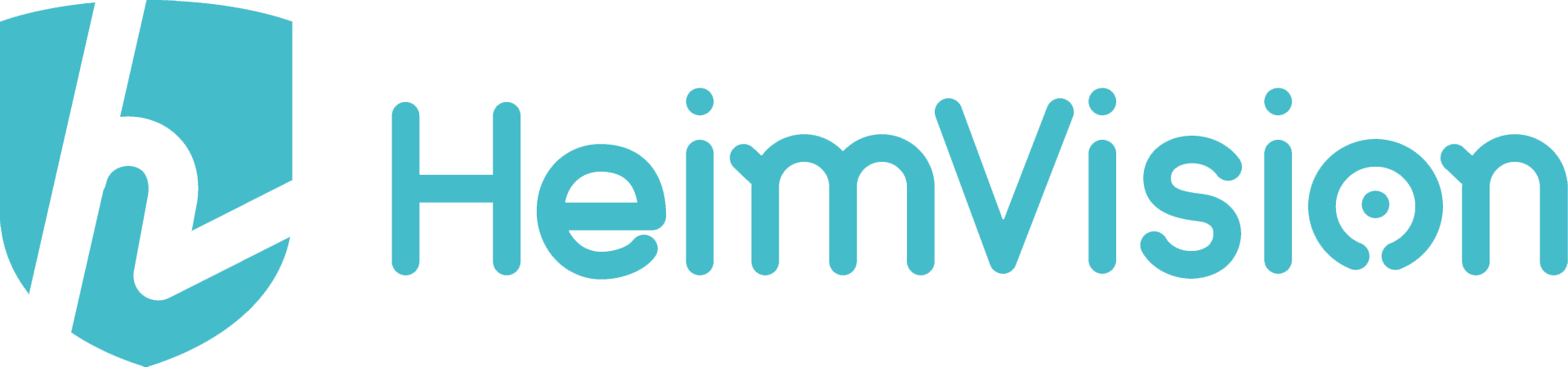


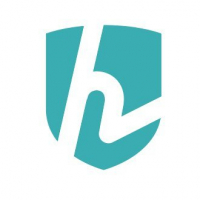




Here's how you can invite your friends
invite your friends on facebook
invite your friends on Twitter